Tkinter standard widget attributes
last modified January 30, 2024
In this article we talk about standard widget attributes, including cursors, reliefs, colours, and fonts.
The standard widget attributes are keywords used in widget constructors.
Tkinter widget state
The state attribute defines the state of the widget.
It can have the following values: NORMAL, ACTIVE,
and DISABLED.
#!/usr/bin/python
from tkinter import Tk, BOTH, NORMAL, ACTIVE, DISABLED
from tkinter.ttk import Frame, Label
class Example(Frame):
def __init__(self):
super().__init__()
self.initUI()
def initUI(self):
self.master.title("Fonts")
self.pack(fill=BOTH, expand=True)
self.columnconfigure(0, pad=5)
self.columnconfigure(1, pad=5)
self.columnconfigure(2, pad=5)
txt = "Today is a beautiful day"
label1 = Label(self, text=txt, state=NORMAL)
label1.grid(row=0, column=0)
label2 = Label(self, text=txt, state=ACTIVE)
label2.grid(row=0, column=1)
label3 = Label(self, text=txt, state=DISABLED)
label3.grid(row=0, column=2)
def main():
root = Tk()
ex = Example()
root.geometry("+300+300")
root.mainloop()
if __name__ == '__main__':
main()
We demonstrate the state attribute on the Label widget.
label1 = Label(self, text=txt, state=NORMAL)
The first label has NORMAL state.

Tkinter widget padding
The padx and pady attributes add extra
horizontal and vertical space to the widgets.
#!/usr/bin/python
from tkinter import Tk, Frame, Button
from tkinter import BOTH, LEFT, TOP
class Example(Frame):
def __init__(self):
super().__init__()
self.initUI()
def initUI(self):
self.master.title("Padding")
self.pack(fill=BOTH)
frame = Frame(self, bd=5)
frame.pack()
btn1 = Button(frame, text='Button')
btn1.pack(side=LEFT, padx=5)
btn2 = Button(frame, text='Button')
btn2.pack(side=LEFT, padx=5)
frame2 = Frame(self)
frame2.pack()
btn1 = Button(frame2, text='Button')
btn1.pack(side=TOP, pady=15)
btn2 = Button(frame2, text='Button')
btn2.pack(side=TOP, pady=15)
self.pack()
def main():
root = Tk()
root.geometry("300x250+300+300")
app = Example()
root.mainloop()
if __name__ == '__main__':
main()
In the example, we create two frames; each of them has two widgets.
The first frame forms a row from the buttons, the second one a column.
The padx and pady attributes add space between
the buttons.
btn1 = Button(frame, text='Button') btn1.pack(side=LEFT, padx=5)
With the pack manager, we create a row of buttons.
The padx adds 5px space between the buttons horizontally.
btn1 = Button(frame2, text='Button') btn1.pack(side=TOP, pady=15)
Here we form a column. Therefore, we use the pady attribute
to add space vertically.
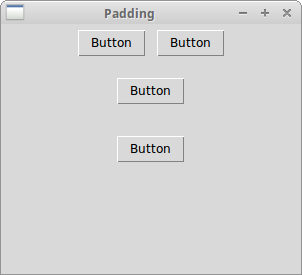
Tkinter Background colours
The background colours of widgets can be set with background
attribute. It can be abbreviated to bg.
Likewise, the foreground colours of widgets can be set with foreground
attribute. It can be abbreviated to fg.
#!/usr/bin/python
from tkinter import Tk, Frame, Label
from tkinter import BOTH, LEFT
class Example(Frame):
def __init__(self):
super().__init__()
self.initUI()
def initUI(self):
self.master.title("Background colours")
self.pack(fill=BOTH)
frame = Frame(self, borderwidth=10)
frame.pack()
lbl1 = Label(frame, bg='SlateGray3', width=15, height=10)
lbl1.pack(side=LEFT, padx=3)
lbl2 = Label(frame, bg='SlateGray4', width=15, height=10)
lbl2.pack(side=LEFT)
lbl3 = Label(frame, bg='DarkSeaGreen3', width=15, height=10)
lbl3.pack(side=LEFT, padx=3)
lbl4 = Label(frame, bg='DarkSeaGreen4', width=15, height=10)
lbl4.pack(side=LEFT)
self.pack()
def main():
root = Tk()
root.geometry("+300+300")
app = Example()
root.mainloop()
if __name__ == '__main__':
main()
In the code example, we create four labels with four different background colours.
lbl1 = Label(frame, bg='SlateGray3', width=15, height=10) lbl1.pack(side=LEFT, padx=3)
The first label has SlateGray3 background colour.
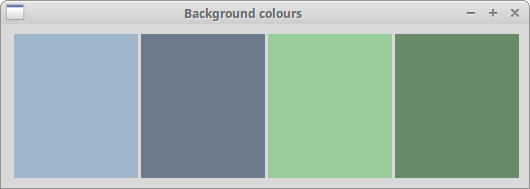
Width and height
The width and height attributes set the
width and height of the widget.
#!/usr/bin/python
from tkinter import Tk, Frame, Button
from tkinter import BOTH, LEFT
class Example(Frame):
def __init__(self):
super().__init__()
self.initUI()
def initUI(self):
self.master.title("Width and height")
self.pack(fill=BOTH)
frame = Frame(self, borderwidth=10)
frame.pack()
btn1 = Button(frame, text='Button')
btn1.pack(side=LEFT, padx=5)
btn2 = Button(frame, text='Button', width=8)
btn2.pack(side=LEFT, padx=5)
btn3 = Button(frame, text='Button', width=5, height=4)
btn3.pack(side=LEFT)
self.pack()
def main():
root = Tk()
root.geometry("+300+300")
app = Example()
root.mainloop()
if __name__ == '__main__':
main()
In the example, we control the size of buttons with width
and height.
btn2 = Button(frame, text='Button', width=8)
The width of this button is set to eight characters.
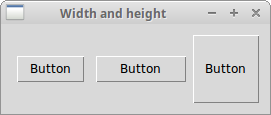
Tkinter reliefs
A relief is a border decoration. The possible values are: SUNKEN,
RAISED, GROOVE, RIDGE, and FLAT.
#!/usr/bin/python
from tkinter import Tk, Frame, Label
from tkinter import BOTH, LEFT, FLAT, SUNKEN, RAISED, GROOVE, RIDGE
class Example(Frame):
def __init__(self):
super().__init__()
self.initUI()
def initUI(self):
self.master.title("Reliefs")
self.pack(fill=BOTH)
frame = Frame(self, borderwidth=10)
frame.pack()
lbl1 = Label(frame, bg='LightSteelBlue3', width=15, height=10, relief=FLAT)
lbl1.pack(side=LEFT, padx=3)
lbl2 = Label(frame, bg='LightSteelBlue3', bd=2, width=15,
height=10, relief=SUNKEN)
lbl2.pack(side=LEFT)
lbl3 = Label(frame, bg='LightSteelBlue3', bd=2, width=15,
height=10, relief=RAISED)
lbl3.pack(side=LEFT, padx=3)
lbl4 = Label(frame, bg='LightSteelBlue3', bd=3, width=15,
height=10, relief=GROOVE)
lbl4.pack(side=LEFT)
lbl5 = Label(frame, bg='LightSteelBlue3', bd=3, width=15,
height=10, relief=RIDGE)
lbl5.pack(side=LEFT, padx=3)
self.pack()
def main():
root = Tk()
root.geometry("+300+300")
app = Example()
root.mainloop()
if __name__ == '__main__':
main()
The example shows five different reliefs applied on labels.
lbl3 = Label(frame, bg='LightSteelBlue3', bd=2, width=15,
height=10, relief=RAISED)
The third label has a RAISED relief. With bd
we increased the border width so that the reliefs are more visible.
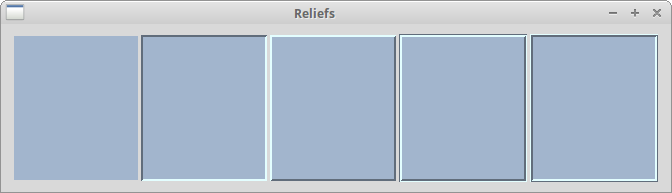
Tkinter fonts
Tkinter has a tkinter.font module for working with fonts.
It has some built-in fonts such as TkTooltipFont,
TkDefaultFont, or TkTextFont. The font
is set with the font attribute.
#!/usr/bin/python
from tkinter import Tk, BOTH
from tkinter.ttk import Frame, Label, Notebook, Style
from tkinter.font import Font
class Example(Frame):
def __init__(self):
super().__init__()
self.initUI()
def initUI(self):
self.master.title("Fonts")
self.pack(fill=BOTH, expand=True)
txt = "Today is a beautiful day"
myfont = Font(family="Ubuntu Mono", size=16)
label1 = Label(self, text=txt, font=myfont)
label1.grid(row=0, column=0)
label2 = Label(self, text=txt, font="TkTextFont")
label2.grid(row=1, column=0)
label3 = Label(self, text=txt, font=('Times', '18', 'italic'))
label3.grid(row=2, column=0)
def main():
root = Tk()
ex = Example()
root.geometry("+300+300")
root.mainloop()
if __name__ == '__main__':
main()
The example shows three labels having text in three different fonts.
myfont = Font(family="Ubuntu Mono", size=16) label1 = Label(self, text=txt, font=myfont)
A specific font is created with the Font class. If the font
is not available on the platform, Tkinter reverts to some default font.
label2 = Label(self, text=txt, font="TkTextFont")
Here we use a built-in font name.
label3 = Label(self, text=txt, font=('Times', '18', 'italic'))
A font can also be specified as a tuple of strings.
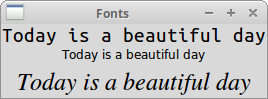
Tkinter cursors
The cursor is a small icon that shows where the mouse pointer is located.
The cursor in Tkinter is set with the cursor attribute.
#!/usr/bin/python
from tkinter import Tk, Frame, Label
from tkinter import BOTH, LEFT
class Example(Frame):
def __init__(self):
super().__init__()
self.initUI()
def initUI(self):
self.master.title("Cursors")
self.pack(fill=BOTH)
frame = Frame(self, borderwidth=10)
frame.pack()
lbl1 = Label(frame, bg='SlateGray3', width=15, height=10,
cursor='tcross')
lbl1.pack(side=LEFT, padx=3)
lbl2 = Label(frame, bg='SlateGray4', width=15, height=10,
cursor='hand2')
lbl2.pack(side=LEFT)
lbl3 = Label(frame, bg='DarkSeaGreen3', width=15, height=10,
cursor='heart')
lbl3.pack(side=LEFT, padx=3)
lbl4 = Label(frame, bg='DarkSeaGreen4', width=15, height=10,
cursor='pencil')
lbl4.pack(side=LEFT)
self.pack()
def main():
root = Tk()
root.geometry("+300+300")
app = Example()
root.mainloop()
if __name__ == '__main__':
main()
In the example, we have four labels. Different cursors are used for each of the labels.
lbl4 = Label(frame, bg='DarkSeaGreen4', width=15, height=10,
cursor='pencil')
The fourth label has a pencil icon for the cursor.
Source
In this article we have worked with standard widget attributes.